Q: I have made an ID, but the Community ID remains incorrect. What must I do?
A: You will need support for your identifications. Either an intern or another interested iNaturalist user who will agree with your identification. This is best managed via a project, where you feedback to your team and integrate your approach.
If there are lots of wrong identifications posted, you will additionally need an agreement for each wrong ID that is not changed. This is best done by calling additional help (@username) in the comment when you list the reasons why it is the species you are suggesting. Try calling the most interested people, who are usually those who have made the most identifications. You can see them on the identifications tab of your Project. Clear reasons or identification features will help users who previously posted wrong IDs to agree with your ID.
Q: I am the current specialist – why do I need to justify my identification?
A: Because of the way iNaturalist works, your identifications are weighted equally to a novice or schoolkid. You need to establish your authority with a good argument. This can be a simple diagnostic feature separating your ID from the existing IDs. Or you can provide more information. For newly published species, please include a link (doi will do) to an accessible copy of the paper. For unpublished (new) taxa, also provide your working name for the taxon.
It is perfectly acceptable to copy-paste the reasons. It is best though to provide reasons on each observation, and not refer observers to another observation for information.
TIP: It helps considerably if you explain your research interests and fields in your "bio" under your profile. See your dashboard and click your Profile tab to see what other users see about you.
Q: I don’t like the way iNaturalist shows common names and my dashboard is flooded with responses. How can I fix these?
A: What you see on iNaturalist is dictated by the preferences that you selected. You adjust these go to your Account Settings, accessible from your personal dropdown menu on the iNaturalist main menu. Click Account settings.
• On the Profile tab, please add your “bio” in which you introduce yourself and your interests to other users. As long and as short as you like. Top researchers usually include their Orcid number.
• On the Account tab, select the Language/Locale to “English (UK)”, and if you have no strong preferences, use Default Search Place to “southern Africa”.
• On the Notifications tab, we recommend: Notifify me of mentions: ON; Confirming IDs: OFF.
• On the Content and Display tab, we recommend:
. • • Project Settings: ANY,
. • • Taxonomy Settings: ON (Automatically update taxon changes);
. • • Common/Scientific Names: either “Scientific Name (Common Name)” or “Scientific Name” only;
. • • Common Name Lexicon: Default is your Locale and Place (under the Account tab). If you have not chosen English – southern Africa as your defaults, please do so here. We only maintain the common name for southern Africa, not for individual countries or provinces. You can add two additional languages if you regularly use common names with locals.
. • • Accept Community Identifications ON
. • • Who can add observations fields: ANYONE;
• Don’t forget to “Save settings” when you are done.
You manage your account on your dashboard. On your dashboard you can subscribe to content in 3 ways. (Note: new comments and new identifications on any observations that you have contributed to will display automatically on your dashboard (and we recommend that you switch off notification of agreements – see “Account Settings” above).
• By following someone [ask your assistants supporting your identifications to follow you]
• By subscribing to a place (e.g. Mokala National Park)
• By subscribing to a taxon (e.g. Rubiaceae [& optionally in a place: e.g. Zimbabwe])
Q: I was making an identification, when I noticed an out of range observation on the map. How do I easily access this record?
A: Zoom in on the map (or click the square to make the map full screen, and then zoom in).
Click on the peg and a summary panel will appear (if it won’t click, zoom in a bit more). Shift-Click (or Mouse-Wheel-Click - don’t just Click or you will lose your page, you want to open it in a new tab) on VIEW on the flag (if you cannot see the VIEW option, then use the grey scroll bar below to navigate to the right).
This will open the selected observation for your immediate attention.
NOTE: pegs are normal observations, circles are obscured data. Obscured data may appear to be out of range, or even in the sea (or on land)! Ignore the circles in evaluating distributions.
You will need to decide how you are dealing with cultivated plants, or plants that have escaped into the wild from gardens, or misguided restoration or beautification attempts.
If the record happens to be a range extension, one can add a comment.
But if you need to easily access these observations, then you can mark it up in a field specifically for these. Under the Annotation tab, you can add the observation field “Range extension documentation” – and make notes there.
You can access these observations easily with this url:
https://www.inaturalist.org/observations?verifiable=any&place_id=any&field:Range%20extension%20documentation (refine it by adding your taxon to the species filter box)
Q. In reviewing my taxon, there are observations that have incorrect localities, are planted, and even a few that appear to have the incorrect date. What do I do with these observations?
A: These are best handled in the “data-quality” tab in the right hand panel of the curation tool.
• Planted/Captive observations. You can mark these easily as planted at the bottom of the left hand panel. Just click the Captive/Cultivated checkbox.
If someone has marked an observation as planted when it is not, then go to the Data Quality tab in the right hand panel, and click on the thumbs-up symbol next to “Organism is wild”.
• The Data Quality screen allows you to annotate observations that have the wrong date, bad localities, or other issues. Click the thumbs down alongside any that need to be noted.
This will make the observation “Casual” Grade, and these will remain so (they cannot become “Research” Grade, until the user has addressed the issue, or someone disagrees with you about the assessment). If you mark up observations in the DQA (Data Quality Assessment), please leave a comment on the observation alerting the user to the problem and requesting a fix or clarity. Double-click to remove your agreement/disagreement.
The DQA (Data Quality Assessment) is displayed on any observation at the bottom of the observation page. Reasons why an observation is not Research Grade are also displayed on beneath the Community Taxon panel on the observation page.
Note that “Casual Grade" observations are not shared with GBIF.
Q: I have reviewed all the observations in my taxon. Should I search through the unknowns on iNaturalist?
A: You are welcome to, but it will probably be a huge effort of your time for very little gain. Rather focus on another group you know well or are interested in, where your expertise will be most efficiently useful.
• There are (Jan 2024) currently 75,000 plant observations identified only to a rank above Family for southern Africa. At one observation per second it will take you 21 hours to review these. You will need a very fast internet to download at this rate. There are undoubtedly some observations of your taxon in there, but finding them will not be efficient. There are in additional 21,000 observations not identified for southern Africa (another 5 hours), which will include many plants, and perhaps some of your taxa.
• If there are useful observations in these projects, the most efficient way to access these is using the Identification Curation Tool.
On the project page, click on the number of observations to open the explore page, then click the "Filters" box on the top menu, check that you are happy with the filter options, and on the bottom bar click "Identify". You may need to tweak the "Filters" on the Identify curation tool.
(or simply follow the instructions on the About section of the Project).
Quite a few of the observations may not be in your taxon, so remember to mark the leftovers as reviewed when you end the page.
• When users are aware that you are active in a particular taxon, they will make an extra effort to observe and identify observations in your expertise. Good luck with finding all those elusive 'lost' observations.
Comments
Q: I have made an ID, but the Community ID remains incorrect. What must I do?
A: You will need support for your identifications. Either an intern or another interested iNaturalist user who will agree with your identification. This is best managed via a project, where you feedback to your team and integrate your approach.
If there are lots of wrong identifications posted, you will additionally need an agreement for each wrong ID that is not changed. This is best done by calling additional help (@username) in the comment when you list the reasons why it is the species you are suggesting. Try calling the most interested people, who are usually those who have made the most identifications. You can see them on the identifications tab of your Project. Clear reasons or identification features will help users who previously posted wrong IDs to agree with your ID.
iframe not showing ...Q: I am the current specialist – why do I need to justify my identification?
A: Because of the way iNaturalist works, your identifications are weighted equally to a novice or schoolkid. You need to establish your authority with a good argument. This can be a simple diagnostic feature separating your ID from the existing IDs. Or you can provide more information. For newly published species, please include a link (doi will do) to an accessible copy of the paper. For unpublished (new) taxa, also provide your working name for the taxon.
It is perfectly acceptable to copy-paste the reasons. It is best though to provide reasons on each observation, and not refer observers to another observation for information.
Q: I don’t like the way iNaturalist shows common names and my dashboard is flooded with responses. How can I fix these?
A: What you see on iNaturalist is dictated by the preferences that you selected. You adjust these go to your Account Settings, accessible from your personal dropdown menu on the iNaturalist main menu. Click Account settings.
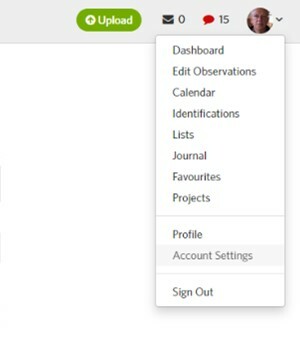
• On the Profile tab, please add your “bio” in which you introduce yourself and your interests to other users. As long and as short as you like. Top researchers usually include their Orcid number.
• On the Account tab, select the Language/Locale to “English (UK)”, and if you have no strong preferences, use Default Search Place to “southern Africa”.
• On the Notifications tab, we recommend: Notifify me of mentions: ON; Confirming IDs: OFF.
• On the Content and Display tab, we recommend:
. • • Project Settings: ANY,
. • • Taxonomy Settings: ON (Automatically update taxon changes);
. • • Common/Scientific Names: either “Scientific Name (Common Name)” or “Scientific Name” only;
. • • Common Name Lexicon: Default is your Locale and Place (under the Account tab). If you have not chosen English – southern Africa as your defaults, please do so here. We only maintain the common name for southern Africa, not for individual countries or provinces. You can add two additional languages if you regularly use common names with locals.
. • • Accept Community Identifications ON
. • • Who can add observations fields: ANYONE;
• Don’t forget to “Save settings” when you are done.
You manage your account on your dashboard.
On your dashboard you can subscribe to content in 3 ways. (Note: new comments and new identifications on any observations that you have contributed to will display automatically on your dashboard (and we recommend that you switch off notification of agreements – see “Account Settings” above).
• By following someone [ask your assistants supporting your identifications to follow you]
• By subscribing to a place (e.g. Mokala National Park)
• By subscribing to a taxon (e.g. Rubiaceae [& optionally in a place: e.g. Zimbabwe])
Q: I was making an identification, when I noticed an out of range observation on the map. How do I easily access this record?
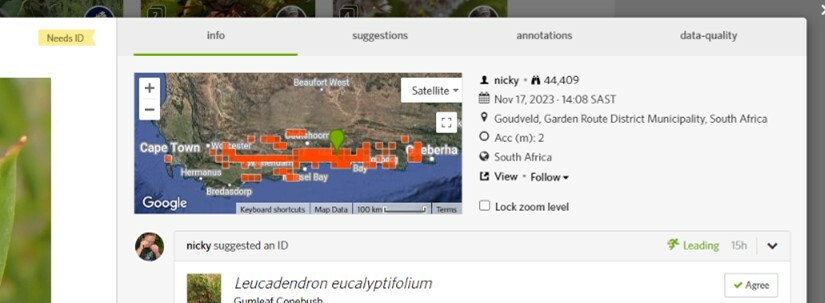
A: Zoom in on the map (or click the square to make the map full screen, and then zoom in).
Click on the peg and a summary panel will appear (if it won’t click, zoom in a bit more). Shift-Click (or Mouse-Wheel-Click - don’t just Click or you will lose your page, you want to open it in a new tab) on VIEW on the flag (if you cannot see the VIEW option, then use the grey scroll bar below to navigate to the right).
This will open the selected observation for your immediate attention.
You will need to decide how you are dealing with cultivated plants, or plants that have escaped into the wild from gardens, or misguided restoration or beautification attempts.
If the record happens to be a range extension, one can add a comment.
But if you need to easily access these observations, then you can mark it up in a field specifically for these. Under the Annotation tab, you can add the observation field
“Range extension documentation”– and make notes there.You can access these observations easily with this url:
https://www.inaturalist.org/observations?verifiable=any&place_id=any&field:Range%20extension%20documentation
(refine it by adding your taxon to the species filter box)
Q. In reviewing my taxon, there are observations that have incorrect localities, are planted, and even a few that appear to have the incorrect date. What do I do with these observations?
A: These are best handled in the “data-quality” tab in the right hand panel of the curation tool.
• Planted/Captive observations. You can mark these easily as planted at the bottom of the left hand panel. Just click the Captive/Cultivated checkbox.
If someone has marked an observation as planted when it is not, then go to the Data Quality tab in the right hand panel, and click on the thumbs-up symbol next to “Organism is wild”.
• The Data Quality screen allows you to annotate observations that have the wrong date, bad localities, or other issues. Click the thumbs down alongside any that need to be noted.
This will make the observation “Casual” Grade, and these will remain so (they cannot become “Research” Grade, until the user has addressed the issue, or someone disagrees with you about the assessment). If you mark up observations in the DQA (Data Quality Assessment), please leave a comment on the observation alerting the user to the problem and requesting a fix or clarity. Double-click to remove your agreement/disagreement.
The DQA (Data Quality Assessment) is displayed on any observation at the bottom of the observation page. Reasons why an observation is not Research Grade are also displayed on beneath the Community Taxon panel on the observation page.
Q: I have reviewed all the observations in my taxon. Should I search through the unknowns on iNaturalist?
A: You are welcome to, but it will probably be a huge effort of your time for very little gain. Rather focus on another group you know well or are interested in, where your expertise will be most efficiently useful.
• There are (Jan 2024) currently 75,000 plant observations identified only to a rank above Family for southern Africa. At one observation per second it will take you 21 hours to review these. You will need a very fast internet to download at this rate. There are undoubtedly some observations of your taxon in there, but finding them will not be efficient. There are in additional 21,000 observations not identified for southern Africa (another 5 hours), which will include many plants, and perhaps some of your taxa.
• One efficient way to search through these is to use the Artificial Intelligence Computer Vision software developed by @jeanphilippeb . These collect unidentified observations in projects by family. To find these use the search, with the terms: Unknown and your family. e.g. (for Malvaceae)
https://www.inaturalist.org/search?utf8=%E2%9C%93&q=unknown+malvaceae&commit=Go&source%5B%5D=projects
click to see• If there are useful observations in these projects, the most efficient way to access these is using the Identification Curation Tool.
On the project page, click on the number of observations to open the explore page, then click the "Filters" box on the top menu, check that you are happy with the filter options, and on the bottom bar click "Identify". You may need to tweak the "Filters" on the Identify curation tool.
Quite a few of the observations may not be in your taxon, so remember to mark the leftovers as reviewed when you end the page.
• When users are aware that you are active in a particular taxon, they will make an extra effort to observe and identify observations in your expertise. Good luck with finding all those elusive 'lost' observations.
Add a Comment